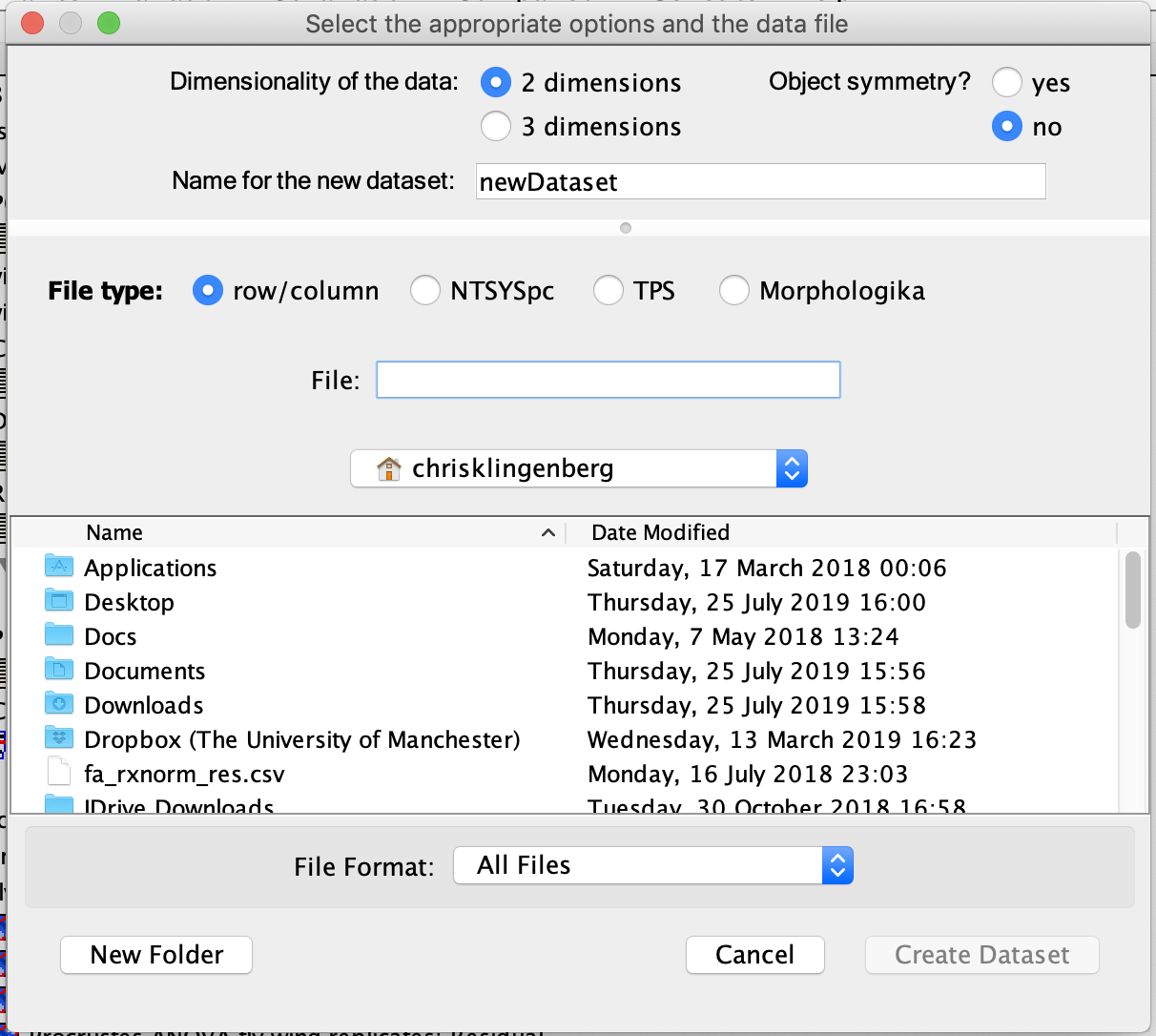
The option Create New Dataset from the File menu produces a new dataset inside the current project. Upon selecting this item, the following dialog box will appear:
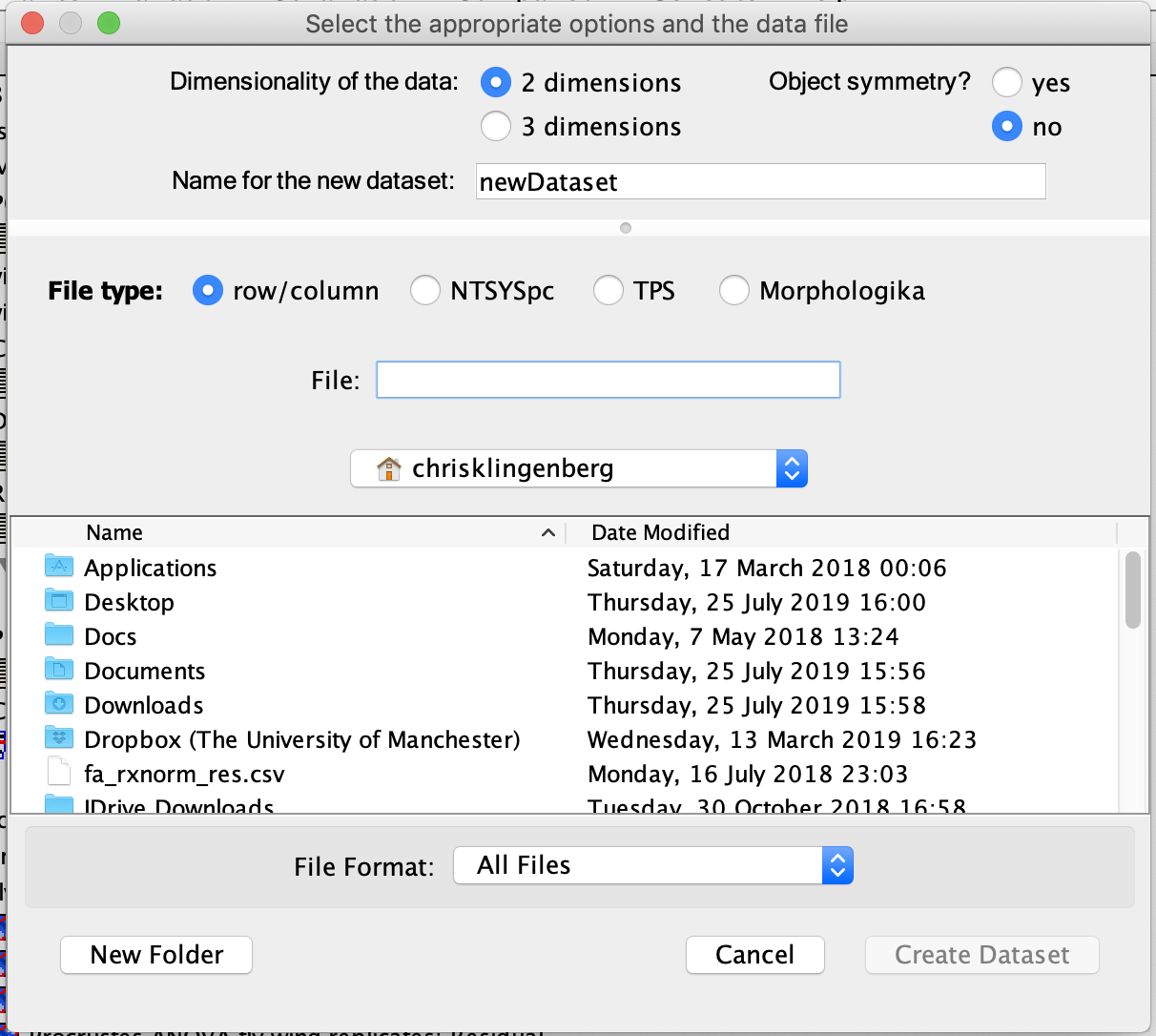
The first part of the dialog box contains two sets of buttons to make choices about the landmark configurations in the new dataset. The two buttons on the left are for choosing whether the data are two- or three-dimensional. With the two buttons to the right, the user can indicate whether the configurations show object symmetry. In addition, there is a text field for entering the name of the new dataset.
The bottom part of the dialog box contains information about the file from which the dataset is to be imported. There is a set of buttons for indicating the type of file to be used: the row/column, NTSYSpc, TPS or Morphologika format. The correct file type must be chosen with these buttons, because MorphoJ does not infer file types from the extensions of the file names (the extension is ignored, so can be anything) or from the content of the file. More details is available on the page about Input File Types.
The remaining elements in the dialog box are for selecting the file from which the data are to be read.
Clicking the button Create Dataset will open the file and import its contents as a dataset into MorphoJ. The dialog box should close and the new dataset should show up as the last item added to the root of the Project Tree. Clicking Cancel will stop the sequence, close the dialog box and return the program to its previous state.
If multiple files are selected, they will all be combined into a single dataset. Note that the user must make sure that all these files contain the same landmarks, in the same order (MorphoJ checks only for the number of landmarks).