Selecting Create New Project in the File menu produces a new project. If a project is already open, the following warning will appear:
Selecting No will abort the sequence and return to the previous state of the program. Selecting Yes will discard the current project and its contents (so it might be a good idea to save it first).
If there is no open project or if the Yes button was selected in the warning dialog, the following dialog box will appear:
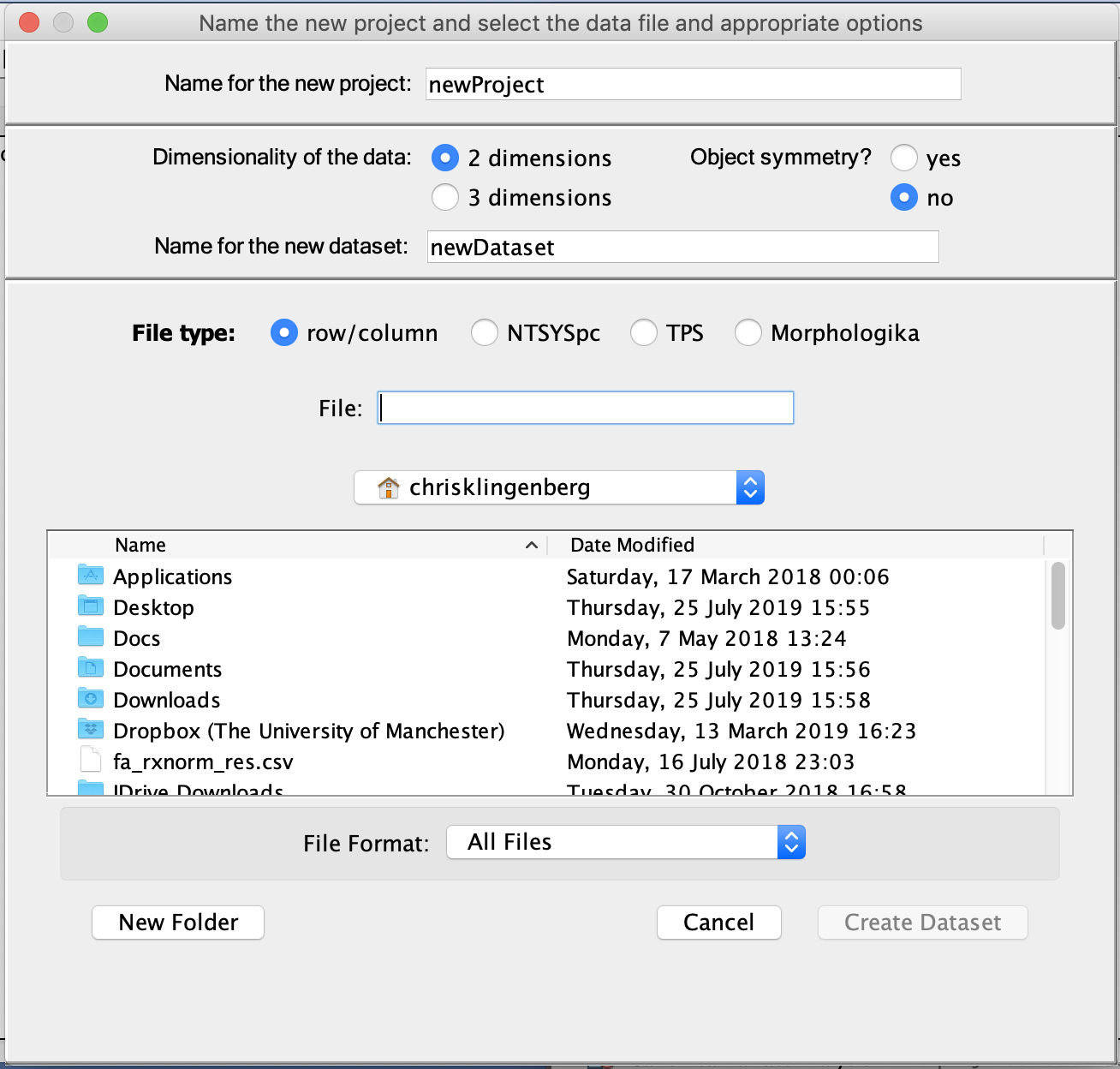
The first part of the dialog box contains a text field for the name of the new project, to replace the suggested name "newProject". The remainder of the dialog box requests information for the first dataset in the new project.
The second part of the box contains two sets of buttons to make choices about the landmark configurations in the new dataset. The two buttons on the left are for choosing whether the data are two- or three-dimensional. With the two buttons to the right, the user can indicate whether the configurations show object symmetry. In addition, there is a text field for entering the name of the new dataset.
The bottom part of the dialog box contains information about the file from which the dataset is to be imported. There is a set of buttons for indicating the type of file to be used: the row/column, NTSYSpc, TPS or Morphologika format. The correct file type must be chosen with these buttons, because MorphoJ does not infer file types from the extensions of the file names or from the content of the file. For more details, click here.
The remaining elements in the dialog box are for selecting the file from which the data are to be read.
Clicking the button Create Dataset will open the file and import its contents as a dataset into MorphoJ. The dialog box should close and the Project Tree should show the name given to the new project and the new dataset. Clicking Cancel will stop the sequence, close the dialog box and return the program to its previous state.
If multiple files are selected, they will all be combined into a single dataset. Note that the user must make sure that all these files contain the same landmarks, in the same order (MorphoJ checks only for the number of landmarks).