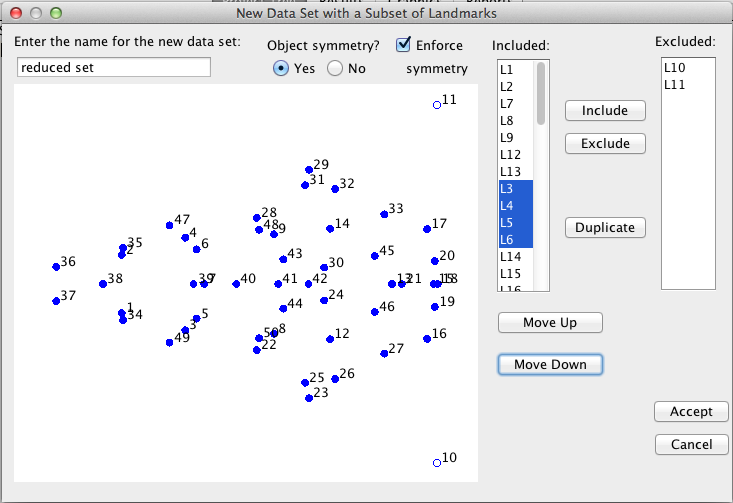
For making a new dataset with only a selection of the landmarks in an existing one or with a changed order of landmarks, select that dataset in the Project Tree window and click Select Landmarks in the Preliminaries menu. A dialog box similar to the following will appear:
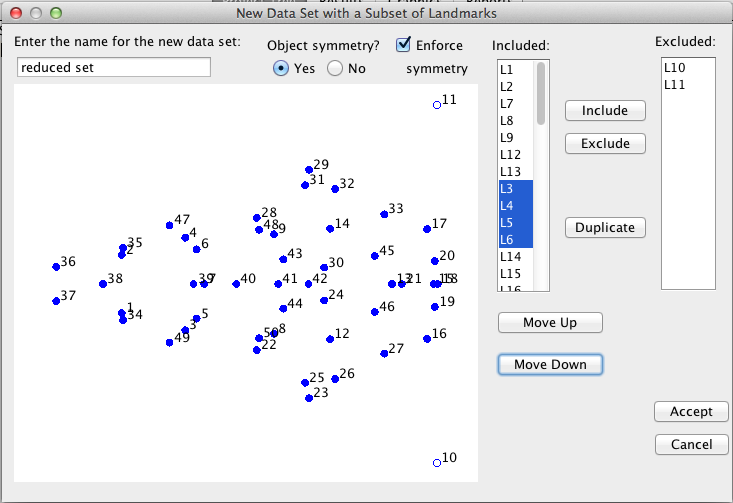
The first item in the dialog box is a text field for entering a name for the new dataset to be created.
At the top of the dialog box, there is a pair of buttons that can be used to indicate whether or not the new dataset has object symmetry. The starting selection depends on the type of symmetry in the dataset. If the dataset has object symmetry, MorphoJ will keep track of the pairing of landmarks and warn the user if a subset of landmarks is selected that is inconsistent with the previous pairing.
If the original dataset has object symmetry, a check box "Enforce symmetry" appears at the top of the user interface. If this option is selected, paired landmarks will automatically treated together -- that is, included or excluded jointly -- to maintain the object symmetry of the structure.
To the left of the dialog box, there is a diagram of the mean shape for the dataset. Landmarks that are included in the new set appear as solid blue dots, and landmarks that are excluded appear as empty circles. By invoking the popup menu, the user can flip or rotate the diagram or choose which axes are to be displayed (for 3D data).
To the right of the dialog box, there are two lists. The list entitled "Included:" contains those landmarks selected to be included in the new dataset. The list titled "Excluded:" contains those landmarks that are not to be included. Landmarks can be transferred between the two lists by selecting one or more landmarks in either list and clicking the Include or Exclude button as appropriate.
The Duplicate button is for making a copy of a landmark and including the duplicate in the dataset. Use this function with the utmost care! The function is for situations when a single landmark corresponds to two or more landmarks in a different dataset and the two datasets are to be combined in a joint analysis. For more on situations involving landmark duplications (or bifurcation), see Klingenberg (2008). This situation is rare in morphometric studies, and this function is therefore expected to be rarely used.
The Move Up and Move Down buttons move the selection of landmarks up or down in the list of included landmarks (e.g., the landmarks L3–L5 in the screenshot above). This can be useful if the order of landmarks ion the new dataset should be diffrent from the order in the old dataset. The landmarks will appear in the new dataset in the same order in which they appear in the "Included:" list. In the screenshot avove, the block of landmarks from L3 to L6 has been moved down and will appear as 8th to 11th landmarks in the new dataset (if no further changes are specified).
Clicking Accept creates the new dataset and closes the dialog box. Clicking Cancel stops the procedure without making a new dataset.
If object symmetry is selected and the selection of landmarks is inconsistent with the pairing of landmarks in the initial dataset, the following dialog will appear on clicking the Accept button:
The choices in the pull-down menu are "Reconsider choice" and "Use without symmetry". The former choice will return the user to the dialog box for choosing landmarks to continue the choice. The latter option will create the new dataset without object symmetry.
Klingenberg, C. P. 2008. Novelty and "homology-free" morphometrics: What's in a name? Evolutionary Biology 35:186–190.